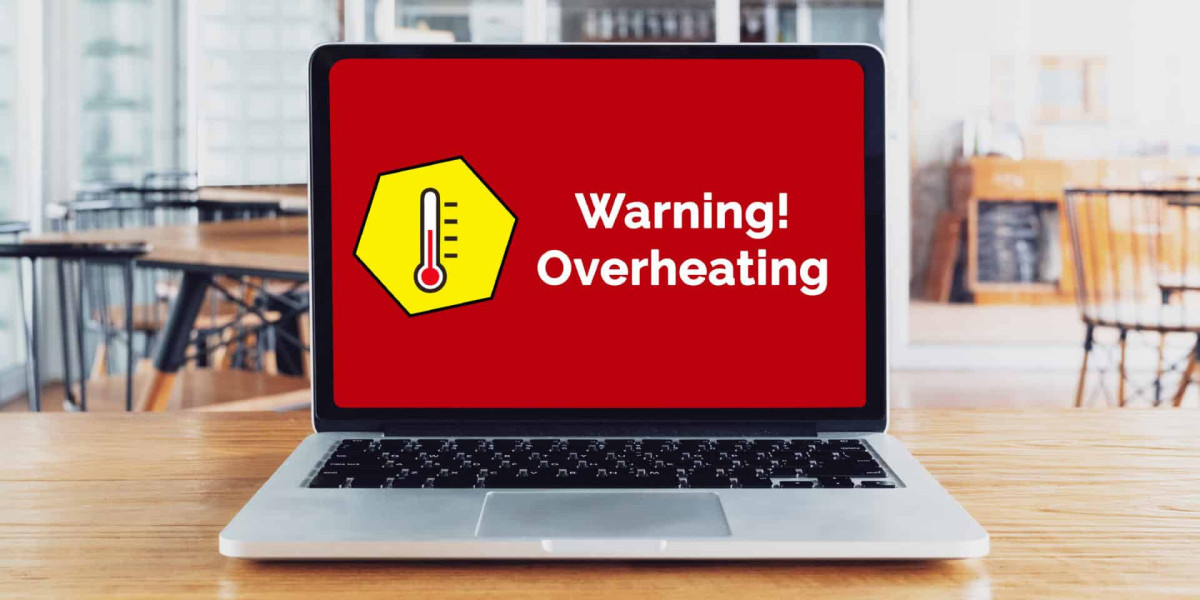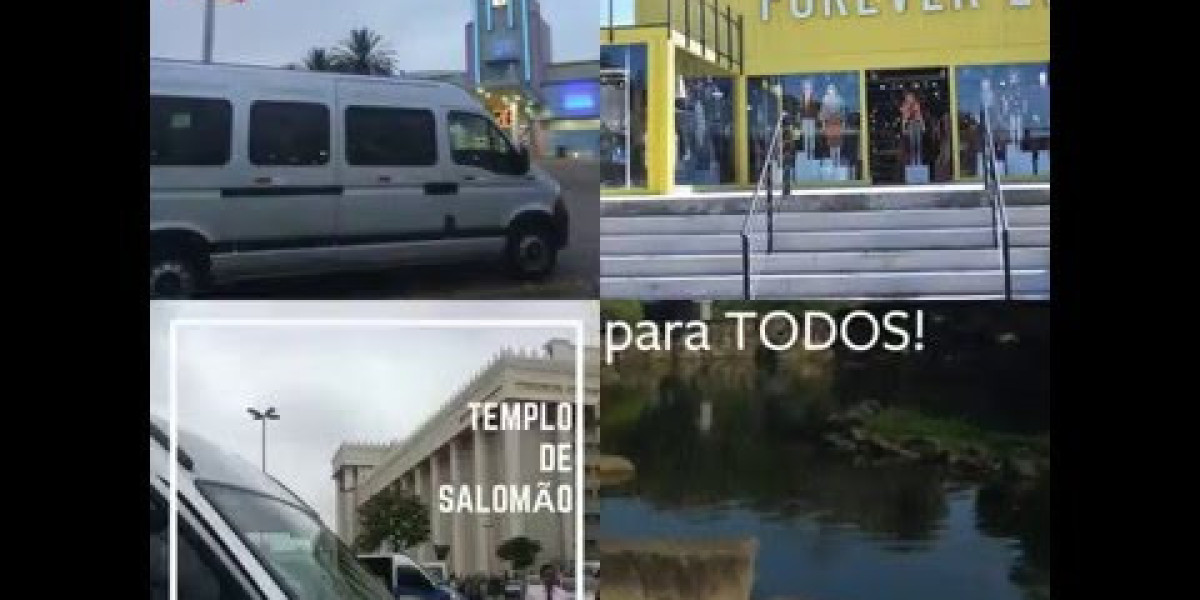In today’s fast-paced digital world, laptops have become essential tools for work, education, entertainment, and everything in between. But like any piece of technology, they can run into issues—one of the most common and frustrating being overheating. If you’ve ever heard your laptop’s fan spinning loudly, felt it getting unusually hot, or experienced performance slowdowns, your device might be overheating.
Whether you're using a Dell, HP, Lenovo, or Apple laptop, overheating can lead to long-term damage if left unaddressed. In this article, we’ll break down the common causes of laptop overheating, how to fix them, and when to consider professional Dell laptop repair or MacBook repair services.
Common Causes of Laptop Overheating
1. Dust and Dirt Build-Up
Over time, dust accumulates inside your laptop, especially around the fans and air vents. This build-up can block airflow, preventing your laptop from cooling down properly. Without adequate ventilation, internal temperatures rise, and the laptop begins to overheat.
2. Malfunctioning Fans
The internal cooling system of a laptop relies heavily on its fans. If the fans are clogged with debris or malfunctioning, they won’t be able to regulate the temperature effectively. You may hear a grinding noise or notice the fans running constantly.
3. High CPU or GPU Usage
Running high-performance applications like video editing software, games, or multiple browser tabs can strain your CPU or GPU. The more your processor works, the hotter it gets. Laptops with integrated graphics may struggle more with heat management under heavy workloads.
4. Old or Dry Thermal Paste
Thermal paste helps transfer heat from the processor to the heatsink. Over time, the paste can dry out or degrade, leading to inefficient heat dissipation. This is a common issue in older laptops and can often be fixed with professional servicing.
5. Improper Placement
Using your laptop on a soft surface like a bed, couch, or pillow can block the vents and reduce airflow. This causes the internal components to heat up faster. It’s essential to use laptops on hard, flat surfaces to allow proper ventilation.
6. Outdated BIOS or Drivers
Sometimes, overheating is caused by outdated firmware or drivers that don’t regulate the hardware correctly. Keeping your BIOS and hardware drivers up to date can help your laptop manage power and cooling more efficiently.
Fixes and Prevention Tips
1. Clean the Air Vents and Fans
The first and simplest solution is cleaning your laptop. Use a can of compressed air to blow out dust from the air vents and cooling fan. Be sure to do this regularly, especially if you use your laptop in dusty environments.
If you’re comfortable opening the laptop casing, you can do a deeper clean. However, if you’re unsure or dealing with a premium device like a MacBook, it's best to take it to a professional MacBook repair service.
2. Use a Cooling Pad
A laptop cooling pad is an inexpensive yet effective tool. It typically comes with one or more built-in fans that help dissipate heat from your laptop. This is especially useful for gamers, video editors, or developers who use their laptops for long periods.
3. Replace Thermal Paste
If you’re using an older laptop and it’s overheating despite cleaning and other measures, the issue may lie with the thermal paste. Reapplying thermal paste can dramatically improve thermal conductivity. For Dell users, consider taking your laptop to a certified center to ensure the paste is applied correctly.
4. Limit Intensive Applications
Keep an eye on resource-heavy applications. Use the Task Manager (Windows) or Activity Monitor (Mac) to see which programs are consuming the most CPU or RAM. Close unnecessary applications or use lighter alternatives.
5. Keep Software Up-to-Date
Always install the latest software and driver updates. For Dell laptops, visit the Dell support site and download the latest BIOS and driver updates. MacBook users can easily check for updates via the Apple menu under System Settings.
6. Adjust Power Settings
On Windows, adjusting your power settings can reduce heat output. Go to Power Options and choose a balanced or power-saver plan. For Mac users, go to System Settings > Battery and adjust performance settings to optimize energy usage.
When to Seek Professional Help
If you've tried all the above solutions and your laptop is still overheating, it's time to seek professional help.
Dell Laptop Repair Services
Dell laptops are known for their performance and reliability, but even the best machines can develop hardware issues over time. Common reasons to visit a Dell laptop repair center include:
Persistent overheating despite cleaning and software tweaks
Malfunctioning fans or sensors
Motherboard issues
Damaged heatsink or cooling pipes
Certified Dell technicians can diagnose the problem, replace faulty components, and reapply thermal paste correctly to restore your laptop’s performance.
MacBook Repair Services
MacBooks, particularly the newer models with M-series chips, are efficient machines—but they’re not immune to overheating. In some cases, the sleek, fanless designs of newer MacBooks can make heat management tricky.
Professional MacBook repair services are recommended for:
Thermal paste replacement
Fan repair or replacement (for Intel MacBooks)
Logic board inspection
Battery swelling or malfunction contributing to excess heat
Apple-authorized service providers use genuine parts and follow Apple’s repair standards, ensuring your device remains under warranty and in top shape.
Long-Term Maintenance Tips
To keep your laptop running cool and efficiently for years, consider these habits:
Clean your laptop monthly
Use it on hard surfaces
Avoid running unnecessary background apps
Invest in a cooling pad if you're a power user
Schedule periodic checkups with a repair technician, especially if your device is more than two years old
Conclusion
Laptop overheating is a common but fixable issue. From simple DIY solutions like cleaning air vents to more technical fixes such as replacing thermal paste or updating BIOS, there are several ways to cool your device down.
However, when home remedies aren’t enough, seeking professional Dell laptop repair or MacBook repair services is the smartest route. These experts can handle deeper hardware issues safely and effectively.
Taking the time to maintain your laptop properly will not only prevent overheating but also extend its life and keep it running at peak performance. So the next time you feel the heat—literally—remember: timely care goes a long way.