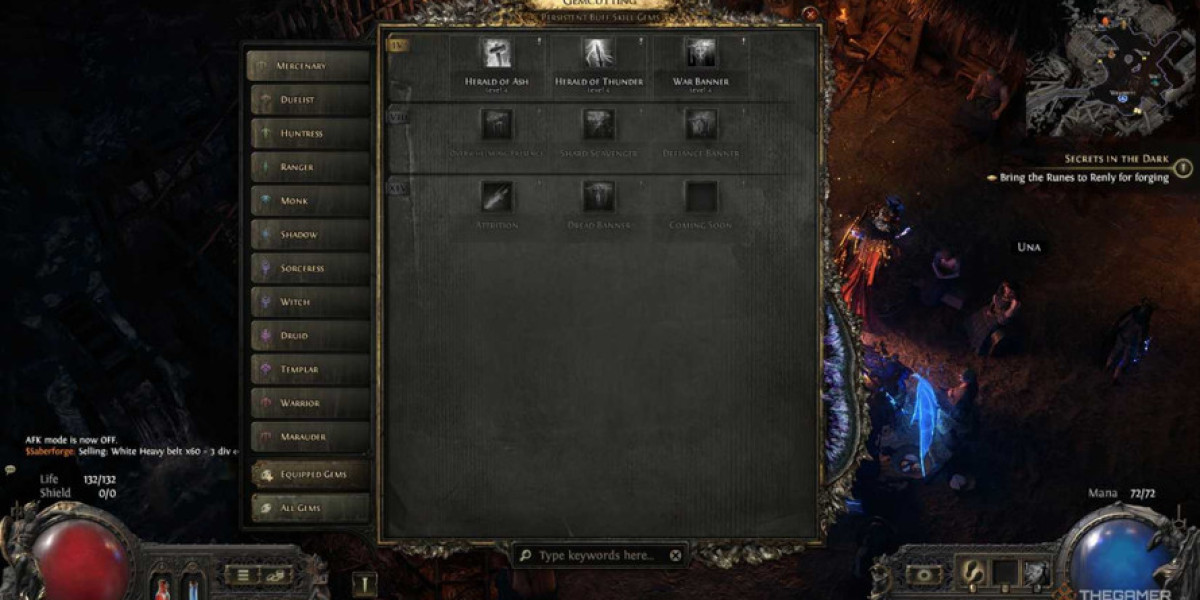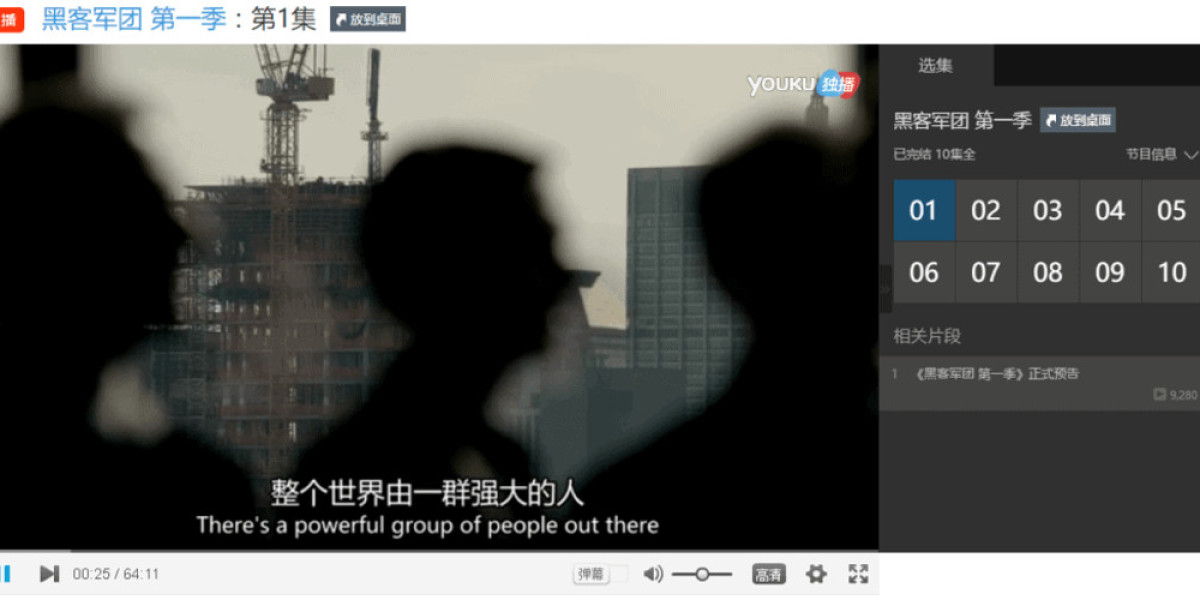Let’s be clear: EZCAD isn’t malfunctioning. It’s doing exactly what it was designed to do, but only if you understand its quirks and how it manages files, devices, and hardware synchronization. This common frustration is not a flaw; it’s a result of how EZCAD interacts with your laser machine's control board, its directory structure, and configuration protocols.
Let’s break it all down and explore what’s really happening inside your EZCAD software—along with how to work with it like a pro.
Understanding EZCAD’s Mindset
EZCAD, especially EZCAD2 and EZCAD3, is built to control laser marking systems using a specific set of rules. These rules include:
Hardware-locked settings: Most settings are stored on the LMC control board or linked through
.cfgfiles and.ezdfiles.Directory-dependence: Settings are often tied to where you installed EZCAD or where it last saved your project.
Automatic overwrites: If you don’t explicitly save to the right location or in the right way, your settings will default back.
When users say, “EZCAD forgot my settings,” they’re usually referring to one of these situations:
They didn’t save the
.cfgfile correctly.They saved to the wrong directory.
They didn’t overwrite the startup config.
They used a different USB port, confusing the hardware license lock.
Why Settings Disappear After Reboot
Let’s say you spent 45 minutes fine-tuning your power, frequency, and hatch settings. You hit Save, exit EZCAD, and when you reopen it tomorrow, everything’s reset. This happens because EZCAD uses a layered system of defaults.
Here’s the actual sequence EZCAD follows:
Reads startup files from the root installation directory.
Checks board config from the connected control card (LMC).
Applies last used .ezd or .cfg if no project is active.
Overwrites temporary settings once a new file is loaded.
So, unless you save your settings using both the .cfg format (for configuration) and .ezd (for layout and project parameters), you’re likely saving just the visual layout, not the marking parameters.
File Structure You Need to Know
When working with EZCAD, you’ll find several file formats. Here's how to understand what each one does in relation to the persistent settings issue:
.cfg — Configuration file for machine-specific settings. These must be reloaded manually or set as default.
.ezd — Project files containing text, images, vectors, and layout.
markcfg7.cfg / markcfg3.cfg — Specific to fiber or CO₂ lasers. These must match the board type and be saved after changes.
default.cfg — EZCAD loads this on startup if no project file is set to auto-load.
If you change settings and don’t update your markcfg7.cfg, EZCAD will simply reload the older defaults the next time.
The USB License Lock Catch
Another curveball EZCAD throws involves the USB hardware lock or dongle. Most laser machines using EZCAD rely on this small device to authenticate the software. What many don’t realize is:
Each USB port assigns the dongle a unique ID path.
EZCAD might recognize settings tied to the port you last used.
Plugging the dongle into a different USB port can reset your environment.
So yes—switching USB ports alone can make EZCAD behave like it’s a fresh install.
The Right Way to Save Settings in EZCAD
To avoid the disappearing settings syndrome, follow this tried-and-tested routine:
Edit all parameters you need (power, speed, hatch, delays, etc.).
Click “File > Save As” and save your .ezd project in a dedicated folder.
Then go to “F3” > Save Configuration or click “Config > Save to File”.
Overwrite the markcfg7.cfg or default.cfg depending on your laser type.
Make a backup of these files in a separate directory—trust us, one day you’ll thank yourself.
You can even go a step further and create custom startup files. Copy your .cfg file, rename it, and load it manually whenever EZCAD starts.
When EZCAD Really "Forgets" (Hardware Sync Problems)
Sometimes, even after saving everything correctly, EZCAD seems off. Your galvo scan head behaves oddly, or the laser doesn’t fire the way you expect. That’s usually a hardware sync issue.
Here’s why it happens:
EZCAD settings might not sync with the LMC board.
Certain settings (e.g., field size, F-theta lens calibration, laser enable) are written to EEPROM on the control card.
If the board doesn’t get updated, the saved settings are ignored.
To force EZCAD to update the board, do the following:
Open EZCAD.
Load your
.cfgfile manually.Click “Config > Save to Board” (you might see “Download to Board” depending on the version).
Close and reopen EZCAD.
Now your board and software are in harmony.
EZCAD Versions Matter
There’s a major difference between EZCAD2 and EZCAD3:
EZCAD2 supports older boards (like LMCV4).
EZCAD3 is designed for 3D marking, dynamic focus, and more complex operations with SL2 boards.
Settings between the two aren’t cross-compatible. If you move files or config settings between them, don’t expect consistency.
If you’re using EZCAD3 and your machine acts like it’s "forgetting" your 3D path parameters, check that the dynamic focus files are being loaded properly. These don’t save in the same directory as the main project file, and require manual loading unless scripted.
Troubleshooting Persistent Errors
Here’s what to check if you’re still experiencing issues:
| Problem | Likely Cause |
|---|---|
| Hatch settings not saving | Not saving to markcfg7.cfg |
| Power level resets | Configuration not saved to board |
| Different output on reboot | Loading wrong .ezd or from wrong folder |
| EZCAD crashes or fails to load files | Windows permissions or missing config file |
| Red light preview doesn’t work | “Enable red light” not saved to board config |
Best Practices for EZCAD Workflow
Create separate folders for each client or job. Save
.ezdand.cfgtogether.Always back up your
EZCADdirectory, especially before updates.Use version control if possible, even if it’s just manually labeling your files.
Avoid using cloud sync services (like Google Drive) directly with EZCAD’s install directory—they may cause config corruption.
Final Thoughts
EZCAD doesn’t have a sleek interface or built-in tutorials, but once you understand how it thinks, you’ll realize it’s more reliable than it first appears. The key to using EZCAD effectively lies in mastering its file structure, board synchronization, and default behavior patterns.
The next time it seems like EZCAD has forgotten your settings, don’t get frustrated—get strategic. Save the right files, load them correctly, and make sure your hardware is in sync. It’s not just about marking your parts; it’s about controlling your process. When you use EZCAD with this mindset, you’re not just operating a laser—you’re commanding a system.
If you’re still stuck in the loop of redoing your settings every day, it might be time to look deeper—not at the software, but at how you’re using it. EZCAD will reward you with consistent performance, provided you respect its process. It’s not flashy, but in the world of industrial laser operations, that’s exactly what makes it dependable.