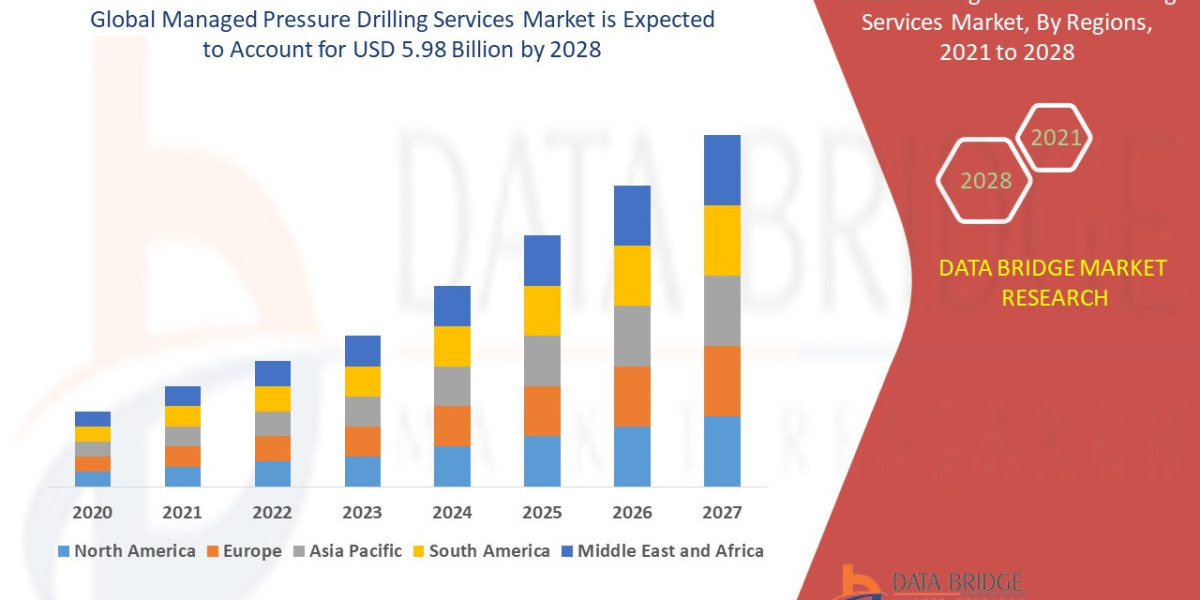In the world of digital communication, clarity and precision are paramount. Whether you’re preparing a document, coding, or managing data, special characters can often create confusion and disrupt the flow of your text. Special characters include symbols like &, *, #, @, and many others that may not be necessary for your content. Removing these characters can enhance readability and improve the overall quality of your writing. Here are five simple ways to remove special characters from your text.
1. Using Find and Replace in Word Processors
Most word processing software, such as Microsoft Word or Google Docs, comes equipped with a "Find and Replace" feature that allows you to quickly locate and Remove special characters unwanted characters.
How to Do It:
- Open Your Document: Start by opening the document from which you want to remove special characters.
- Access Find and Replace: In Microsoft Word, you can find this option under the "Home" tab. In Google Docs, it’s available under the "Edit" menu.
- Enter the Character: In the "Find" field, type the special character you want to remove. Leave the "Replace" field empty.
- Replace All: Click on "Replace All" to remove all instances of that character from your document.
Benefits:
This method is quick and efficient, especially for documents with numerous instances of the same special character. It allows you to clean up your text without manually searching for each occurrence.
2. Using Online Text Cleaners
If you prefer a more automated approach, there are numerous online tools designed specifically for cleaning up text. These tools can remove special characters, extra spaces, and even HTML tags.
How to Do It:
- Search for a Text Cleaner: Look for online text cleaning tools. Websites like TextFixer or CleanText offer user-friendly interfaces.
- Paste Your Text: Copy and paste your text into the designated area on the website.
- Select Options: Many of these tools allow you to choose what you want to remove, including special characters.
- Clean Your Text: Click the button to clean your text, and then copy the cleaned version back to your document.
Benefits:
Online text cleaners are convenient and often provide additional features, such as removing extra spaces or formatting issues, making them versatile for various text-cleaning needs.
3. Using Regular Expressions in Text Editors
For those who are comfortable with a bit of coding, using regular expressions (regex) in text editors like Notepad++ or Sublime Text can be a powerful way to remove special characters.
How to Do It:
- Open Your Text Editor: Launch your preferred text editor.
- Open the Find Dialog: Use the shortcut Ctrl + F to open the find dialog.
- Enable Regular Expressions: Look for an option to use regular expressions in the search settings.
- Enter the Regex Pattern: Use a pattern like
[^a-zA-Z0-9\s]to find all characters that are not letters, numbers, or spaces. - Replace with Nothing: Leave the replace field empty and click "Replace All."
Benefits:
Using regular expressions allows for precise control over what characters you want to remove, making it a powerful option for those familiar with coding.
4. Using Programming Languages
If you have programming skills, you can write a simple script in languages like Python or JavaScript to remove special characters from your text. This method is particularly useful for processing large datasets.
How to Do It:
In Python:
1import re23text = "Hello! This is a sample text with special characters: @, #, $, %."4cleaned_text = re.sub(r'[^a-zA-Z0-9\s]', '', text)5print(cleaned_text)In JavaScript:
1let text = "Hello! This is a sample text with special characters: @, #, $, %.";2let cleanedText = text.replace(/[^a-zA-Z0-9\s]/g, '');3console.log(cleanedText);Benefits:
Using programming languages allows for automation and can handle large volumes of text efficiently. This method is ideal for developers or data analysts who frequently work with text data.
5. Manual Editing
While it may seem tedious, manually editing your text to remove special characters can be effective, especially for shorter documents. This method allows you to review your content closely as you clean it up.
How to Do It:
- Read Through Your Text: Go through your document line by line.
- Identify Special Characters: Look for any special characters that do not contribute to the meaning of your text.
- Delete or Replace: Remove or replace these characters as needed.
Benefits:
Manual editing gives you complete control over your text and allows you to make additional improvements, such as rephrasing awkward sentences or correcting typos.
Conclusion
Removing special characters from your text can significantly enhance its clarity and readability. Whether you choose to use built-in features in word processors, online tools, regular expressions, programming scripts, or manual editing, there are various methods available to suit your needs. By implementing these techniques, you can ensure that your writing is polished and professional, making it easier for your audience to engage with your content.
What People Also Ask
What are special characters?
Special characters are symbols that are not letters or numbers. They include punctuation marks, mathematical symbols, and other non-alphanumeric characters, such as &, *, #, and @.
Why should I remove special characters from my text?
Removing special characters can improve readability, enhance professionalism, and clarify your message. Excessive use of special characters can distract readers and obscure your intended meaning.
How can I identify unnecessary special characters in my writing?
Review your text carefully for any special characters that do not serve a clear purpose. Consider whether each character enhances your message or if it could be removed for clarity.
Are there any special characters that are essential to keep?
Yes, some Remove special characters, such as punctuation marks (periods, commas, question marks), are essential for proper grammar and clarity. Focus on removing characters that do not contribute meaningfully to your text.
How can I improve the overall quality of my writing?
To improve the quality of your writing, focus on clarity, coherence, and conciseness. Remove unnecessary special characters, use clear language, and ensure that your ideas are well-organized and easy to follow.